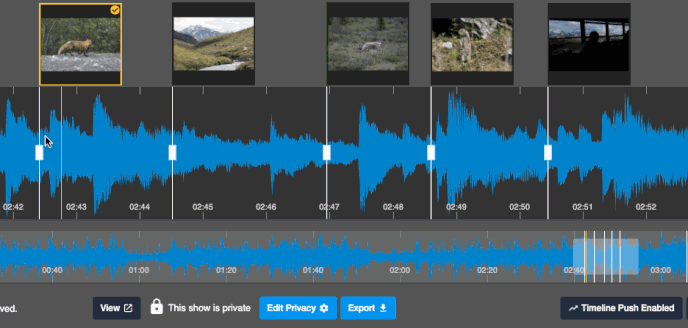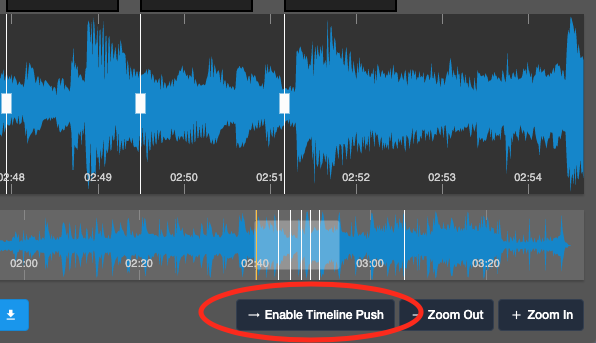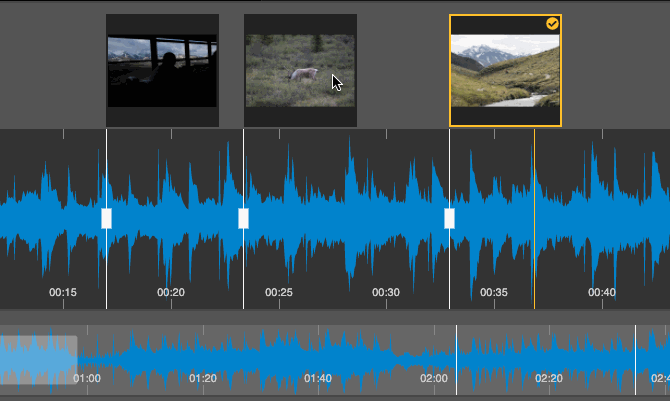Hi, Joe. I apologize if this has been addressed. In the old Soundslides, I think I remember that you could initially push all the photos in one fell swoop to the end of the slideshow and then one by one you could pull forward a photo to the spot on the audio timeline to match the moment of transition to the next photo. Right now I am starting to put together slideshows that include about 25 pix and have about a ten to fifteen minute audio track. I find myself having to drag, one by one, each slide to the right to clear the runway so-to-speak and am limited at the maximum zoomed out position of five minutes so that a 15 minuted audio track requires me to do said dragging collectively three times.
Now the seeming workaround would be to just initially import one photo and the full audio track, then upload the rest of the photos under the “add a photo” option. Once in the library, I could simply use the right-click to insert at the respective time location for each photo. But when I have done that (and I’ll try again today) only a handful of thumbnails for the photos uploaded are shown in the library and even some that are barely in view can not be right clicked.
Again sorry if this has been answered before.